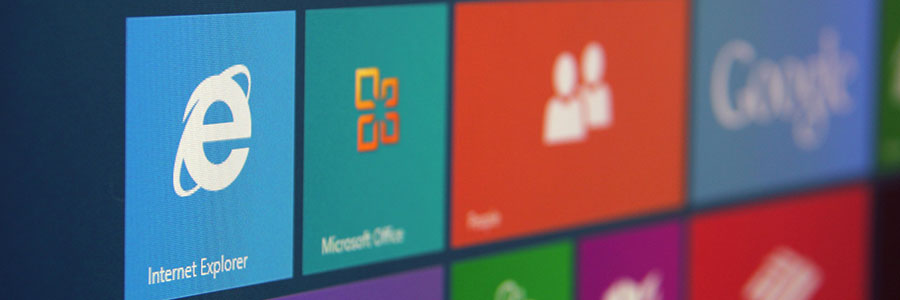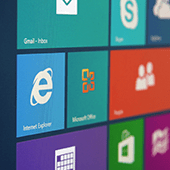 Since its release in 2015, Windows 10 has gotten a bad rap for supposedly gathering too much personal information from its users. Whether you believe Microsoft’s operating system is invasive or you just want to pull out all the stops to keep your personal information safe, here are some Windows 10 settings you can tweak to protect your privacy.
Since its release in 2015, Windows 10 has gotten a bad rap for supposedly gathering too much personal information from its users. Whether you believe Microsoft’s operating system is invasive or you just want to pull out all the stops to keep your personal information safe, here are some Windows 10 settings you can tweak to protect your privacy.
Turn personalized advertising off
Windows 10 assigns each user an “advertising ID” that is used for ad personalization based on your recent browsing history. If you’d rather see generic ads targeted to you based on demographics rather than your ID, we recommend turning this feature off. Here’s how to do it:- Click on the search box at the bottom left of your screen. If your search bar is hidden, right-click the taskbar and select Search > Show search box.
- Next, type in “Privacy,” then click on Privacy Settings and select General.
- Turn off the option that states “Let apps use advertising ID to make ads more interesting to you based on your app activity.”
- Lastly, open your web browser and go to this link. Once there, turn off the “Personalized ads wherever I use my Microsoft account” and “Personalized ads in this browser” options.
Disable Cortana
Voice-controlled digital assistants have become big business. Microsoft aims to capitalize on this market with Cortana, an incredibly resourceful built-in assistant that allows you to quickly set reminders, schedule events, and send emails, among many other intuitive features. However, the way it uses the information it collects can become overbearing at times. Here’s how to disable Cortana:- Type “Task Manager” in the search box, or use the keyboard shortcut Ctrl + Shift + Esc.
- In Task Manager, click the Startup tab and find Cortana in the list of programs.
- Right-click the row and click Disable.
- Open the Start menu, then find Cortana under All Apps.
- Right-click on Cortana, select More, and click on App settings.
- Toggle the switch under “Runs at log-in.”
Stop peer-to-peer file sharing
With peer-to-peer or P2P file sharing enabled, Windows 10 shares downloaded updates to your PC with other Windows 10 users in the same network by default. This helps other users update their systems faster and speeds up your upgrade downloads. However, if you are unhappy with your files being used by other users, you can turn P2P sharing off.- Click the Windows icon and head over to Settings.
- Click on Update and Security then choose Delivery Optimization from the sidebar.
- Under “Allow downloads from other PCs,” switch the toggle to “Off.”
Blunt Microsoft’s Edge
Microsoft Edge is chock-full of features — such as Cortana Integration and typing prediction — that send data back to Microsoft. To turn off these intrusive functionalities, open Edge and click on the three dots in the far right corner.Then, click on Settings > Cookies and site permissions. There you have the option to disable a bunch of settings, such as those related to ads, automatic downloads, and location sharing.
These simple security tips will stop Microsoft from tracking your online activities for good. Don’t hesitate to contact us today for all matters security-related.
Published with permission from TechAdvisory.org. Source.